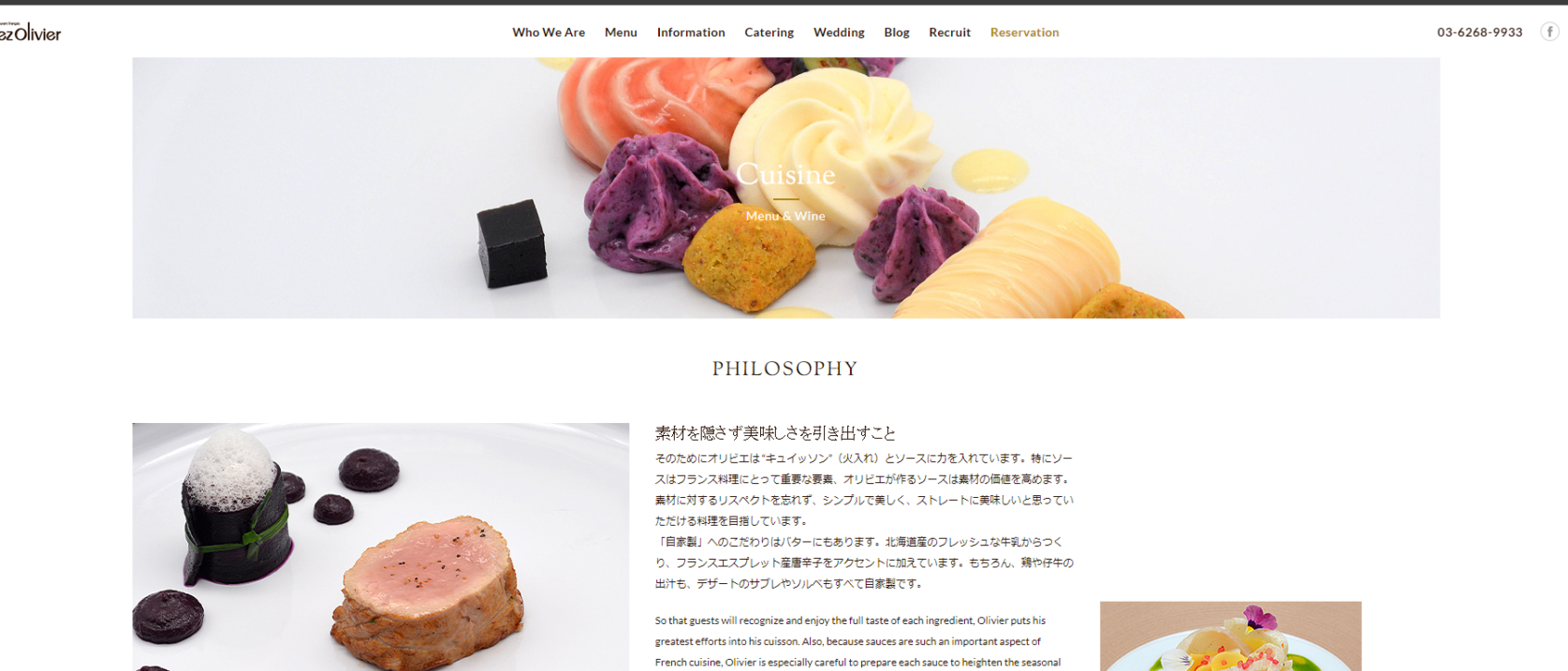+add a note
User Contributed Notes 7 notes
Ian Co ¶
8 years ago
Steps to Install ImageMagick on UwAmp for Windows:
as of March 31, 2016
Detailed guide for newbies like me.
... continued
4. Goto:
http://pecl.php.net/package/imagick
as of today, latest is 3.4.1 so I went to:
http://pecl.php.net/package/imagick/3.4.1/windows
My PHP version is: 5.6.18, and Thread Safety is Yes from
Step #1, so I downloaded:
5.6 Thread Safe (TS) x86
I got: php_imagick-3.4.1-5.6-ts-vc11-x86.zip
5. Unzip and copy "php_imagick.dll" to the php extension folder:
In my case:
php_imagick.dll --> C:\UwAmp\bin\php\php-5.6.18\ext
Note: this ZIP also contains dlls which other guides says
to extract to the extension folder of apache.
NO NEED TO DO IT. Step #3 has taken care of it.
6. Edit "php.ini" and add at the very end (could be
anywhere I suppose):
[Imagick]
extension=php_imagick.dll
For super newbies: click the edit button in the UwAmp UI,
"php_uwamp.ini" will open and edit it. It will be copied to
the correct php.ini when UwAmp is restarted. I had
trouble at first since there are several php*.ini scattered
all over.
7. Restart Apache
8. Check PHPInfo
scroll to section (or find): imagick
number of supported formats: 234
If there is no "imagick" section or "supported format" is 0,
something went wrong.
Hope this helps.
Ian Co ¶
8 years ago
Steps to Install ImageMagick on UwAmp for Windows:
as of March 31, 2016
Detailed guide for newbies like me.
Took a long time to get it to work.
I initially followed:
http://php .net/manual/en/imagick.installation.php
but after installation, PHPInfo under imagick shows
number of supported formats = 0
So I followed these steps, clobbered from various sources
to get it to work.
1. Open PHPInfo and check:
Architecture = x86 or x64
Thread Safety = yes or no
2. Download ImageMagick from:
http://windows.php.net/downloads/pecl/deps/
In my case I downloaded: ImageMagick-6.9.3-7-vc11-x86.zip
because the Architecture under PHPInfo is x86
as for vc11 or vc14
search google for "visual c++ 11 runtime" or
"visual c++ 14 runtime" and install it
3. Unzip and copy all dlls from the bin subfolder to the
Apache bin directory. It's a bunch of CORE_RL_*.dll
and IM_MOD_RL_*.dll plus a few other dlls.
In my case, I installed UwAmp in C:\UwAmp, so:
(from zip) bin/*.dll --> C:\UwAmp\bin\apache\bin
justahelpfullnote at nononono dot no ¶
2 years ago
For windows users, I found this, hope this help
https://mlocati.github.io/articles/php-windows-imagick.html
thank you Michele Locati
William Sze ¶
15 years ago
After 2 hours of looking for help from different documentation & sites, I found out none of them are complete solution. So, I summary my instruction here:
1) yum install php-devel
2) cd /usr
3) wget http://pear.php.net/go-pear
4) php go-pear
5) See the following line in /etc/php.ini [include_path=".:/usr/PEAR"]
6) pecl install imagick
7) Add the following line in /etc/php.ini [extension=imagick.so]
8) service httpd restart
Hopefully, I can save other engineer effort & time.... Good luck!
Rob Oz ¶
8 years ago
Just a note that the 'Ian Co' instructions for 'Installing ImageMagick on UwAmp for Windows' also works for XAMPP. Just change the paths accordingly.
jcvasquez07 at gmail dot com ¶
8 days ago
For windows users, any stack: go to https://mlocati.github.io/articles/php-windows-imagick.html and check the filters for php version, thread safety and architecture. Download the appropriate package and follow install instructions on the site.
laszlo dot phpnet at lieszkovszky dot com ¶
8 years ago
Addendum to Ian Co's "Steps to Install ImageMagick for Windows" specifically for Uniform Server Z and how to fix if you get an empty list of ImageMagick supported formats):
Thanks to Ian Co's comments above for setting me in the right direction.
My Uniform Server is installed to B:\UniServerZ, adjust the following steps to your specific installation.
If you've been messing around with a gazillion solutions like me, first delete any previous copies of imagemagick dll-s (i.e. IM_MOD_RL...dll-s, CORE_RL...dll-s) from your sysem, i.e. I had copied them to C:\Windows\system, B:\UniServerZ\core\php56, B:\UniServerZ\core\php56\extensions.
1. Download ImageMagick-6.8.9-1-vc9-x86.zip from http://windows.php.net/downloads/pecl/deps/
Extract contents of bin folder to B:\UniServerZ\core\php56 (or whichever vresion of php you are using)
2. Download the appropriate imagick package from http://pecl.php.net/package/imagick/3.1.2/windows
For me the right one was php_imagick-3.1.2-5.6-ts-vc11-x86.zip , check phpinfo whether you need the thread-safe version or not and which architecture.
Extract php_imagemagick.dll ONLY (and not the other dll-s) to B:\UniServerZ\core\php56\extensions
Previously I had tried ImageMagick-6.9.3-7-vc11-x86.zip and ImageMagick-6.9.3-7-vc14-x86.zip but the dll-s here did not work, perhaps because Uniform Server was compiled using VC9? and these were compiled with later versions!? What a mess.
I had also tried creating a C:\ImageMagick and adding it to PATH user-level and to MAGICK_HOME system-level environment variables, but this proved unnecessary (although it also works).
Also, installing the windows binary releases from
http://www.imagemagick.org/script/binary-releases.php#windows
was unnecessary (and might actually mess things up if windows tries those dll-s first).
↑ and ↓ to navigate •
Enter to select •
Esc to close
Press Enter without
selection to search using Google