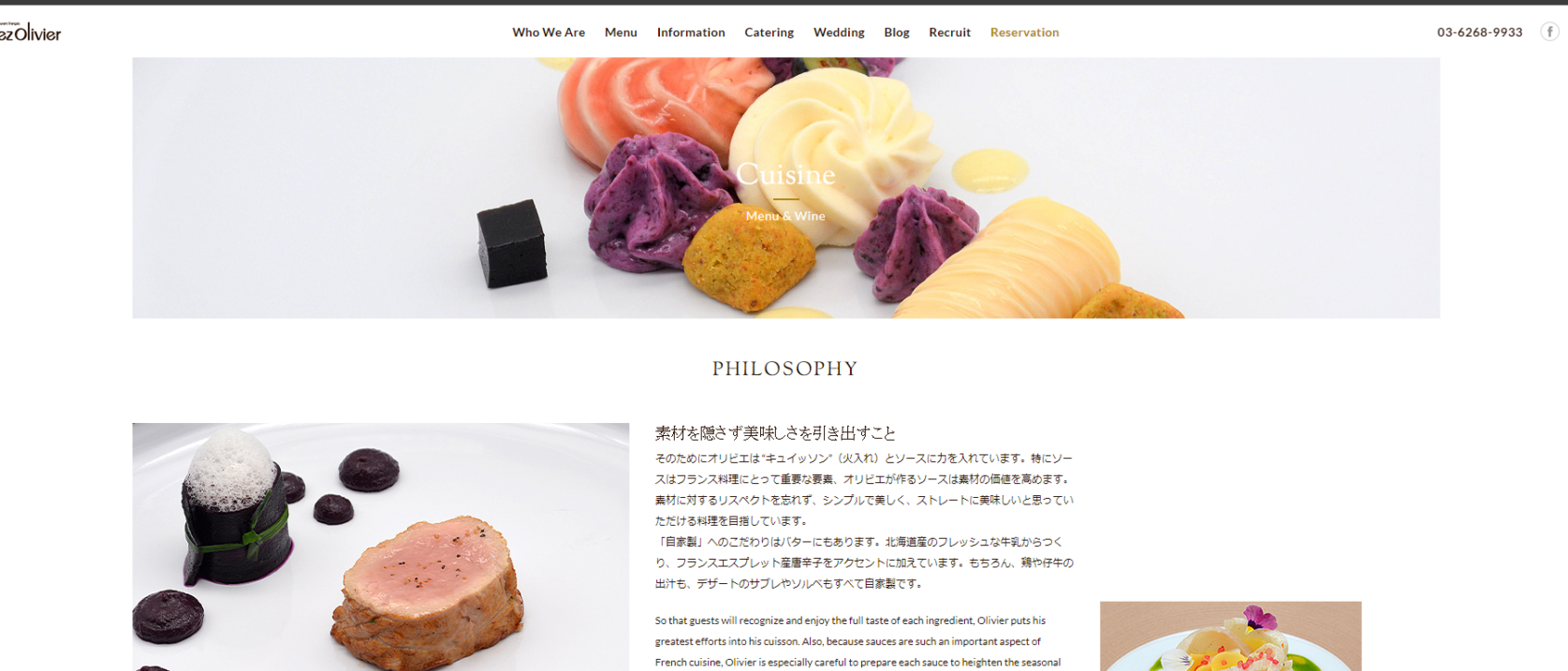Imagick::clipPathImage
(PECL imagick 2, PECL imagick 3)
Imagick::clipPathImage — 8BIM プロファイルの指定した名前のパスにそって切り取る
説明
8BIM プロファイルの指定した名前のパスが存在する場合に、それにそって切り取ります。 その後の操作はパスの内部に対してのみ有効となります。 番号で指定する場合は、番号の前に # を付加します。つまり "#1" とすると最初のパスを使用します。
パラメータ
pathname-
パスの名前。
inside-
true の場合は、その後の操作はクリップパスの内側に対して適用されます。 それ以外の場合は、その後の操作はクリップパスの外側に対して適用されます。
戻り値
成功した場合に true を返します。
エラー / 例外
エラー時に ImagickException をスローします。
+add a note
User Contributed Notes 1 note
Coleman Nitroy ¶
16 years ago
I found Imagick::clipPathImage and Imagic::clipImage did not work as I had expected. I thought they would just clip the path and throw away the extra data and you are done. Not the case.
Here is how I was able to use a clipping path:
<?php
$img = new Imagick("/Path/To/Test/Image.psd");
$geometry = $img->getImageGeometry();
// Uses the first path as the clipping path
$img->clipPathImage("#1", false);
// Fill the clipped part with a color
$draw = new ImagickDraw();
$draw->setFillColor("#000000");
$draw->color(0,0, imagick::PAINT_RESET);
$img->drawImage($draw);
// Composite the clipped image with the old image. Set the color of the composite to any color you want to be the outside part.
$composite = new Imagick($path);
$composite->newImage( $geometry['width'], $geometry['height'], new ImagickPixel("white"), 'png');
$composite->compositeImage($img, imagick::COMPOSITE_COPY, 0, 0);
?>
Then doing any resizing or creating thumbnails from the resulting image disregarded all the previous commands so I "saved" it and started with a new Imagick object
<?php
// Copy the image so clip is "saved"
$clipped = new Imagick();
$clipped->readImageBlob($composite->getImageBlob());
?>
I'm sure there is a simpler way, but this took me awhile to get right and there were some hurdles to cross so I hope it is able to help someone on the way.
This is all the convert equivalent of:
$ convert Test.psd -fill white -colorspace rgb -draw "color 0 0 reset" -clip -colorspace rgb -draw "Image Copy 0,0 0,0 'Test.psd'" OutputFile.png