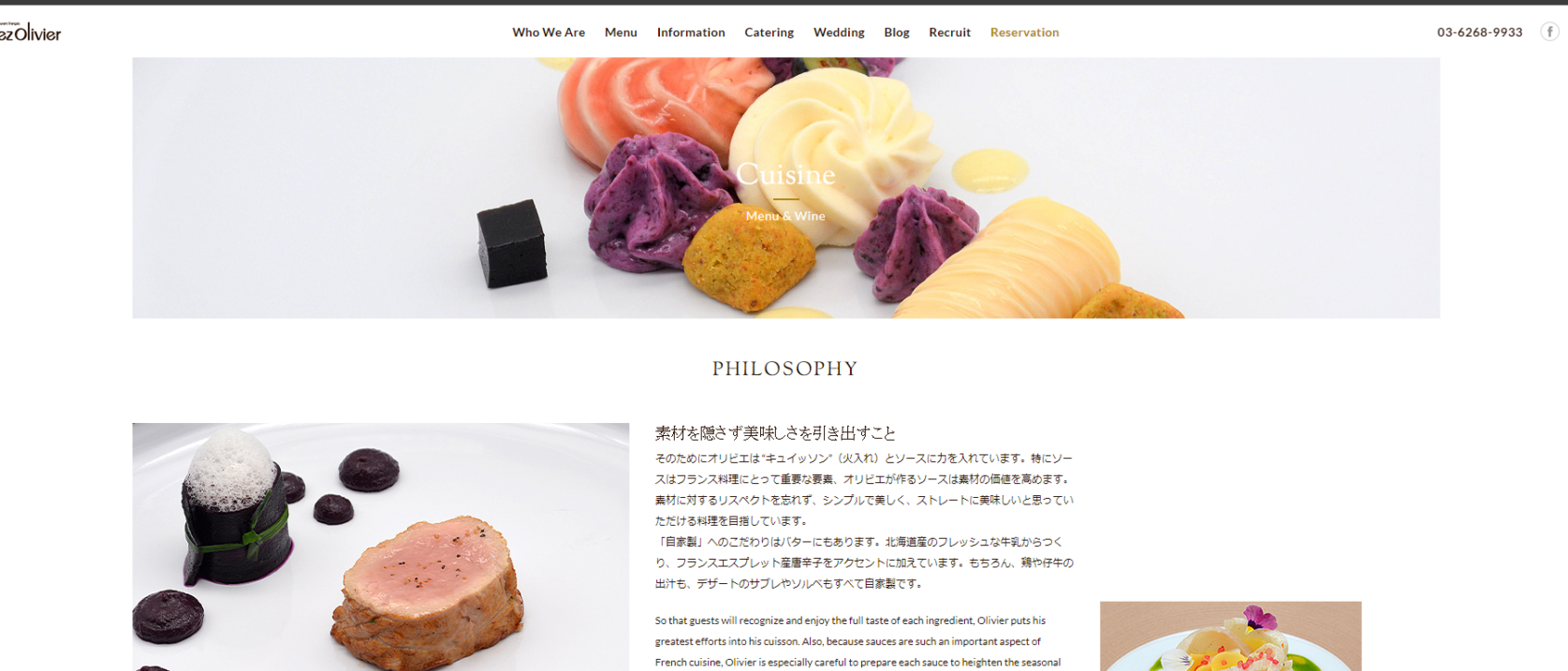Imagick::contrastStretchImage
(PECL imagick 2, PECL imagick 3)
Imagick::contrastStretchImage — カラー画像のコントラストを強調する
説明
public Imagick::contrastStretchImage(float
$black_point, float $white_point, int $channel = Imagick::CHANNEL_DEFAULT): boolとりうる色の範囲全体に色を調整することによって、 カラー画像のコントラストを強調します。 このメソッドは、ImageMagick バージョン 6.2.9 以降で Imagick をコンパイルした場合に使用可能です。
パラメータ
black_point-
黒の点。
white_point-
白の点。
channel-
チャネルモードに対応したチャネル定数を指定します。 複数のチャネルに適用するには、 ビット演算子でチャネル型定数を組み合わせます。 デフォルトは
Imagick::CHANNEL_ALLです。 チャネル定数 の一覧を参照ください。
戻り値
成功した場合に true を返します。
+add a note
User Contributed Notes 2 notes
SkepticaLee ¶
10 years ago
The black and white points refer to the absolute number of pixels. In the following example a coloured image is first desaturated (turned into a grey scale image) and then the darkest 90% of pixels are turned black, the brightest 5% are made white, and those between 90% and 95% are grey-scaled:
<?php
$im = new Imagick ("some_image.jpg");
list ($width, $height) = array_values ($im->getImageGeometry ());
$im->modulateImage (100, 0, 100);
$im->contrastStretchImage ($width * $height * 0.90, $width * $height * 0.95);
$im->writeImage ("temp.jpg");
echo "<img src=\"temp.jpg\">";
?>
SkepticaLee ¶
10 years ago
Trying to figure out what values the black and white points can have and what their effects are nearly drove me around the bend. However, this works:
<?php
$width = 480;
$height = 360;
$mask = new Imagick ();
$mask->newImage ($width, $height, "black");
$draw = new ImagickDraw ();
$draw->setFillColor ("white");
$draw->ellipse ($width / 2, $height / 2, $width * 5 / 12, $height * 5 / 12, 0, 360);
$mask->drawImage ($draw);
$mask->blurImage (0, 50);
$mask->contrastStretchImage (10, 125000);
$mask->writeImage ("mask.png");
?>
The result will be a vignette mask with the pixels in the corner being pure black, and the ones in the middle pure white (which is not the case if the line is commented out). Reducing the white value to, say, 100, turns most of the grey pixels white.